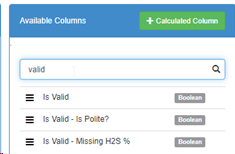Document Validation
Overview Aucerna Execute Document Validation rules allow an administrator to build data validation rules that apply to documents managed by Aucerna Execute. These data validation rules apply to both newly created documents and historical documents. They provide a mechanism to ensure quality data is captured for new records entered into the system and validate and highlight historical data that violates data integrity rules. Administrators can create any number of data validation rules to validate data on any document type in the system. Violations of Document Validation rules are visible when viewing the affected document and through the Browse Reports (to help facilitate the clean-up of historical data).
Usage of Document Validation Rules
Here are two sample rules (both configured to apply to Job-type documents) for demonstration purposes. This first rule will raise an error for any Job that has its “H2S?” field set to “yes”, but where the “Expected H2S %” field is blank. An error is a way of indicating a critical validation.
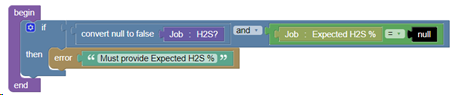
This second rule is more whimsical and tries to suggest a level of politeness in Job descriptions by raising a warning if the Job description does not contain the word “please”.
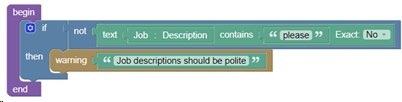
With these rules in place, the user will see the following confirmation box when attempting to save a newly created Job with the “H2S?” field set to “yes”, and no other information entered.
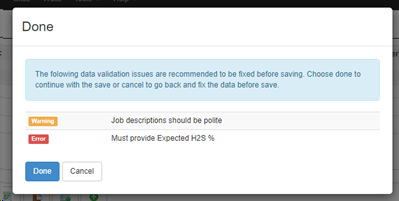
The user can choose to “Cancel” the save (and correct the data) or proceed with the data invalid.
If the data is corrected (filling in the Expected H2S % field and adding “please” to the description), the user wouldn’t see the above confirmation box.
If they proceed, they see a banner at the top of the Job indicating while validation rules have been violated. This same banner is shown to any user when opening/viewing a document that violates any active document validation rules.
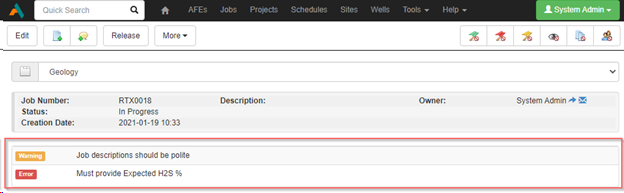
Creating Document Validation Rules
New Document Validation rules can be created by an administrator with the “Manage Custom Business Rules” privilege by going to “Tools > Configuration > Custom Business Rules (view items)” and selecting “Create New Custom Business Rule”.
Select “Set Document Type” and choose the document type the rule should apply to, and then select a Rule Type of “Validation”. The following example creates a new Document Validation rule that applies to Job-type documents.
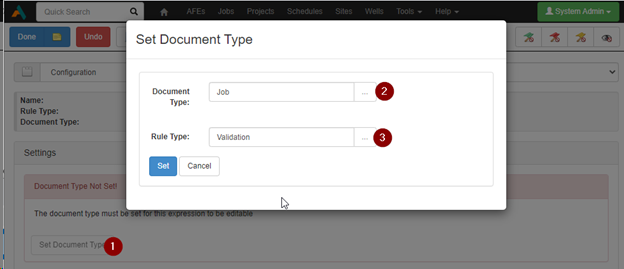
The validation rule can then be constructed using Aucerna Execute’s graphical rule building tool. Rules should return a message (either an Error or Warning – found in the “Messages” panel) in the presence of invalid data. The following basic example raises an error if a Drilling AFE is missing the Bottom Hole Location.
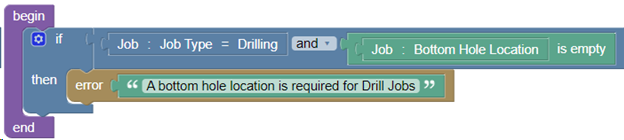
While multiple data validation conditions can be combined in a single Custom Business Rule, it is typically best to break them into separate rules to simplify management and allow for more fine-grained reporting (see below).
Reporting on Document Validation Results
Each new document validation rule provides a new reporting column “Is Valid – [RULE NAME]” (available in Browse Reports), which indicates whether the document passes that rule.
The new “Is Valid” column returns “Yes” only if all validation rules for that document pass.
These columns allow building reports, and dashboard widgets, the surface records with invalid data.